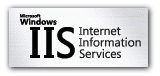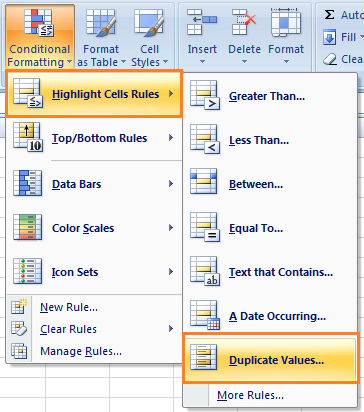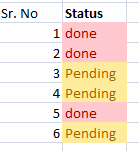GUID is generated to unique identifier No. GUID is created through network card.
SQL Server have data type uniqueidentifier, A sample database snapshot has been provided below:
--Code snippet shwoing uniqueidentifier in a variable
DECLARE @TechnologyCrowdsID uniqueidentifier
SET @TechnologyCrowdsID = NEWID()
SELECT @TechnologyCrowdsID
We can generate uniqueidentifier using NEWID() in SQL, I have provided code snippet below:
SELECT NEWID()
Above code sample shows best example of Guid in SQL
I have providedC# code snippet to generate following:
Namespace using System;
using System;
class TechnologyCrowds
{
public static void Main()
{
Guid Gtc;
// Create and display the value of two GUIDs.
Gtc = Guid.NewGuid();
Console.WriteLine(Gtc);
Console.WriteLine(Guid.NewGuid());
}
}
/*
Above code example will produce the below results:
0D1C39FA-D58D-4C4D-A910-33A07116CB89
B1CB4977-AD8C-4D11-8D87-87F471A319F7
*/
SQL Server have data type uniqueidentifier, A sample database snapshot has been provided below:
 |
| Guid in SQL |
--Code snippet shwoing uniqueidentifier in a variable
DECLARE @TechnologyCrowdsID uniqueidentifier
SET @TechnologyCrowdsID = NEWID()
SELECT @TechnologyCrowdsID
We can generate uniqueidentifier using NEWID() in SQL, I have provided code snippet below:
SELECT NEWID()
Above code sample shows best example of Guid in SQL
I have providedC# code snippet to generate following:
Namespace using System;
using System;
class TechnologyCrowds
{
public static void Main()
{
Guid Gtc;
// Create and display the value of two GUIDs.
Gtc = Guid.NewGuid();
Console.WriteLine(Gtc);
Console.WriteLine(Guid.NewGuid());
}
}
/*
Above code example will produce the below results:
0D1C39FA-D58D-4C4D-A910-33A07116CB89
B1CB4977-AD8C-4D11-8D87-87F471A319F7
*/




















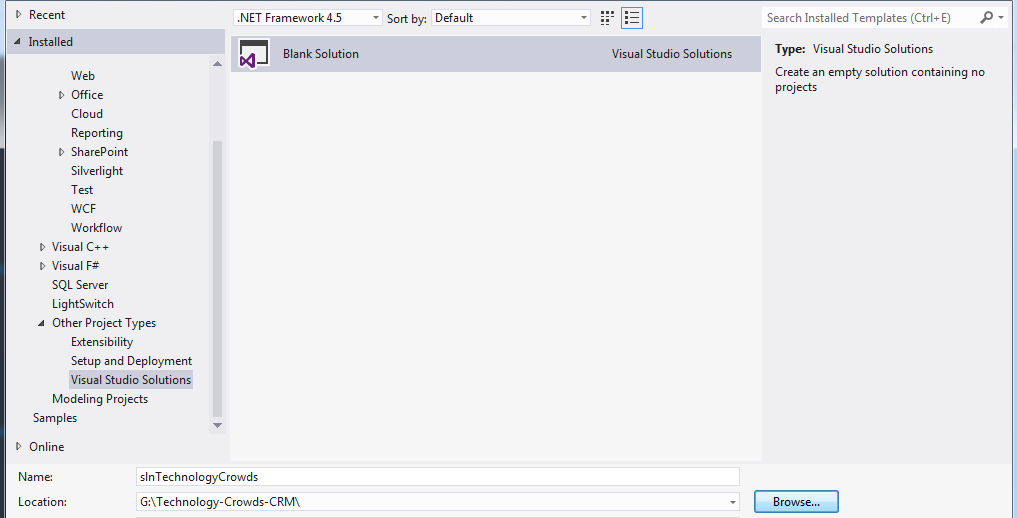






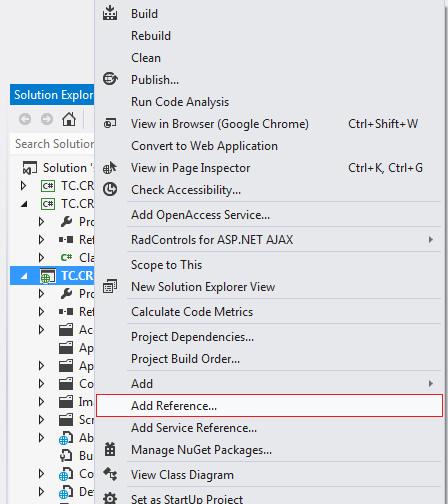

























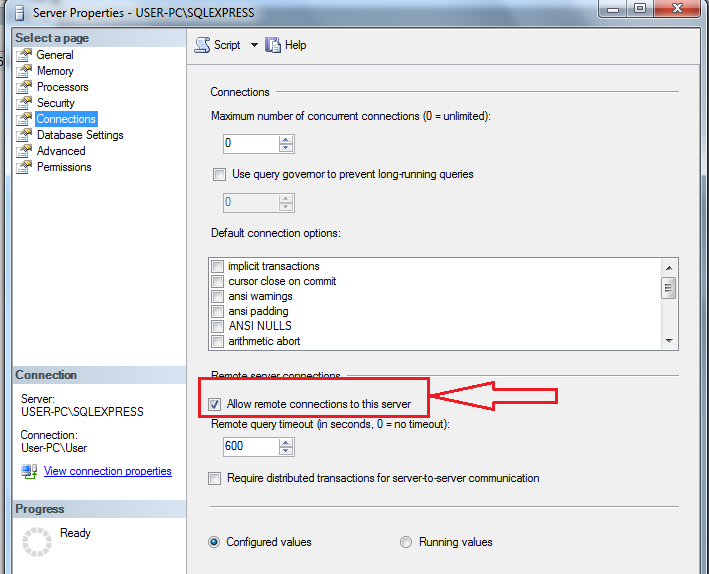



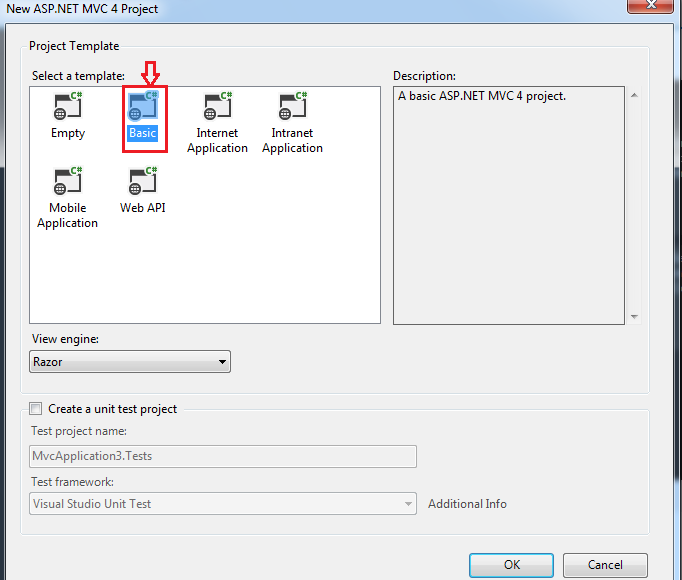






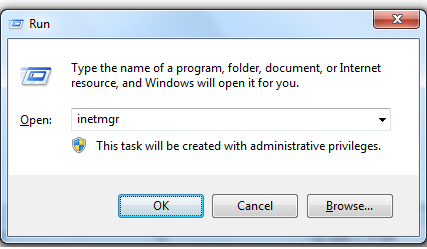



.png)